Using the User Management Dashboard
Before adding new subusers or having existing ones assigned to your superuser account, the User Management dashboard defaults to “Add New Users” providing help links to assist in adding team members.
Once your team members are added, you can monitor and manage account users, roles and administrative tasks.
Monitor New User Account Activation Status
On the Manage Users page, you can monitor the status of each subuser, which will either be “Pending”, “Invite Expired”, or “Active.” “Invite Expired” status indicates subusers that did not activate their user account within 5 days of the account email being sent. To resend the activation email, open the user administration menu (“…”) and select “Resend Activation Email.”
Controlling the Manage Users Page
You can adjust the number of subusers displayed per page by selecting rows (10, 20, 30, or 40) per page located at the bottom of the screen. Additionally, you can sort your subuser listing selecting any column header with a down triangle. Use the search bar to find specific user(s) by name, account number, or other criteria. To download your subusers as a report, selected the blue download icon next to the “Manage Users” page title.
Managing Subuser Entitlements
You can select between 1 and up to 100 subusers at a time to make web assignment changes with the following options:
- Add Shipping Account Assignments: Based on your access, assign the shipping accounts/addresses that your subusers can access and use for purchases when logged in.
- Payment Options: Set the allowed online payment methods. (credit card only, purchase order only, credit card or purchase order)
- Dollar Rules: Select the dollar rule for subuser’s purchases; this option is available to only if you have defined Order Approval Dollar Rules.
- Reassign User in Hierarchy: Reassign subusers within the user management hierarchy by selecting the superuser they should report to.
- Approval Group: If you have designated certain team members as Order Approvers, assign them through the Approval Group picklist. Note that the approver must be assigned to the same dollar rule as the web purchasers whose orders they approve.
- Fund Assignments: If you have created a purchasing budget to track and control your team’s online spending, assign members to these Funds/Budgets through the Funds selection list.
User Hierarchies
- A user hierarchy is automatically created when a superuser delegates general user administration or order approval to one or more of their subusers by assigning them as a superuser or an approver and then assigns specific subusers to them. This allows you to view your team in a hierarchal structure within the Reporting Structure tab within User Administration.
- You will be able to manage all subusers subordinate to you.
- What is the difference between a subordinate superuser vs. approver?
- An approver can only approve or decline orders of other subusers who fall under the same Dollar Rule as them.
- A subordinate superuser can only approve or decline orders and perform all user administrative functions similar to the master superuser but only for their direct reports.
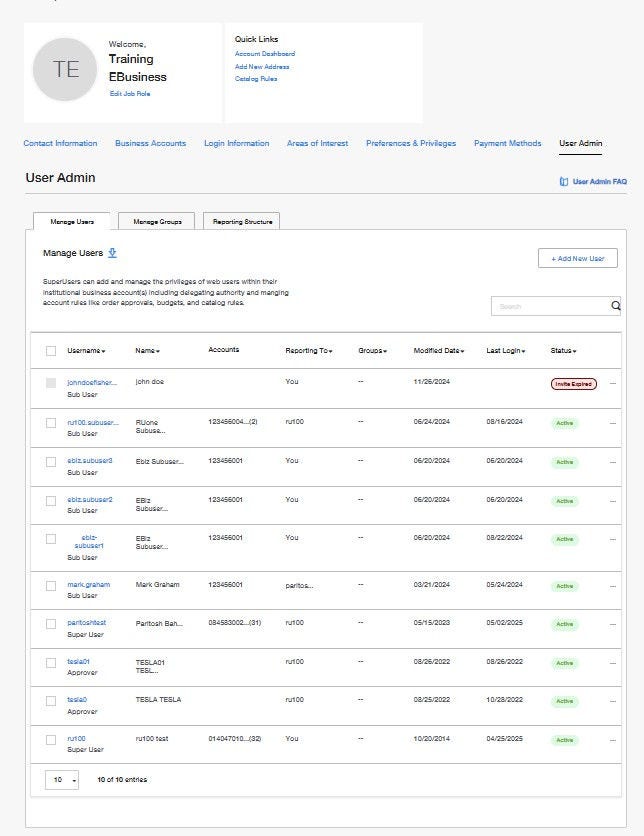
More Related Help Topics
Getting Started
Managing Your Business Account
Account Security
Managing Purchasing for Your Organization
Still can’t find an answer?
Help is on the way! Click an option below to chat with support